1) Select all the photographs you want to put in the video, make a new folder in your computer and save them there.
2)Go to this page http://www.onetruemedia.com/otm_site/register and complete the form and click on "Join now" so that you can have access to the video maker:3)The second step is to start creating the video, you will see a new window with the instruction on how to make it and then click on "Create a New Video":
4) Now you can choose from where you want to upload the photographs: your computer, another video you produced, facebook, etc. Try to have them in your computer because it is easier. You will see a green display which says "Upload Photos and Video", click on "Select files":
5) After that, a window with all your computer documents will appear, look for the folder you made, open it and select them:

If you want to add more photos click on "Add More", if you want to remove any of them click on remove and select which one you want and, when you finished adding them,click on "Upload" and finally on "Done":
6)Your video is made but you can change the properties: the duration of the photos, the transitions, that is to say if the appear from the left or the right; the rest of the options are "premium" (you have to pay for them) so don't use them!:
7) Once you finish all this changes, you can see a the "Preview" mode to corroborate if you like it or you need to make more changes. Finally you have to save it clicking on the "Save" button:
8) A new window will be opened, click on "Update":
9) Go back to "My videos", there you will have your last video and three options: "Buy", "Share" and "Edit". Click on the "Share" button, in the next window click on the "Get codes" button.
10) Now you will need to choose a Player Style, the best one is "Medium Player" click on it, then in "Use this Style":
11) Finally you will see two different codes: the "Embed Code" or the "Url", select the "URL" option and post it bellow this post as a comment with your name and grade:

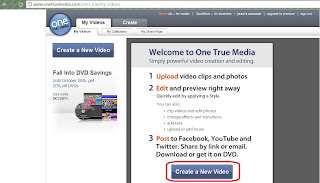













No hay comentarios:
Publicar un comentario